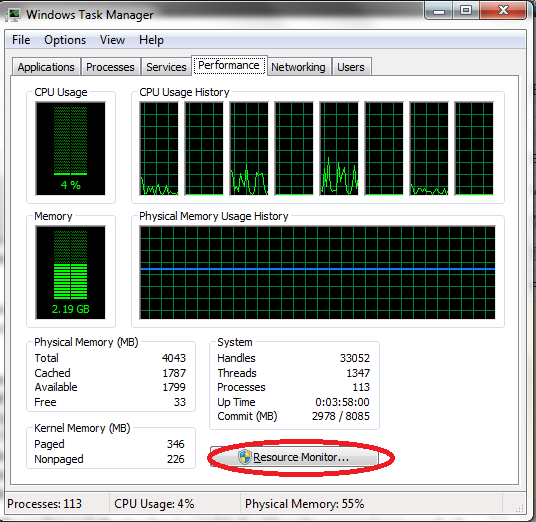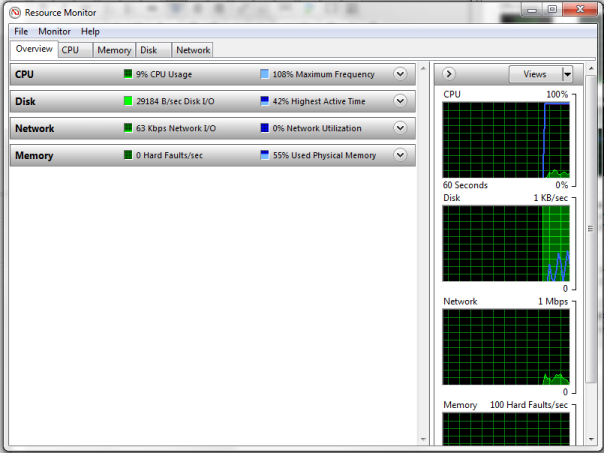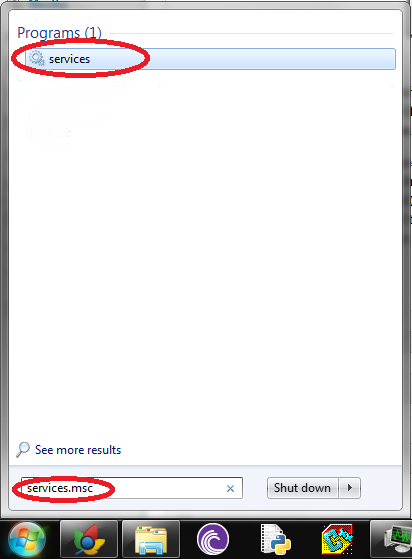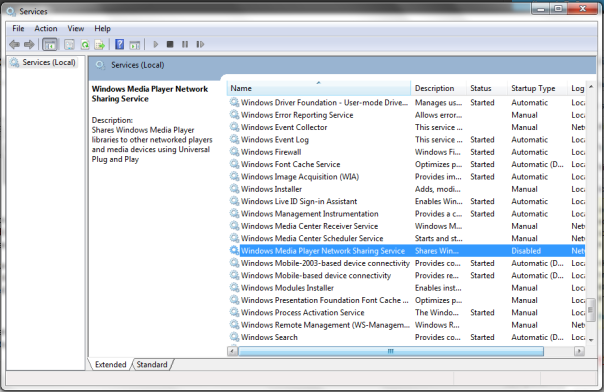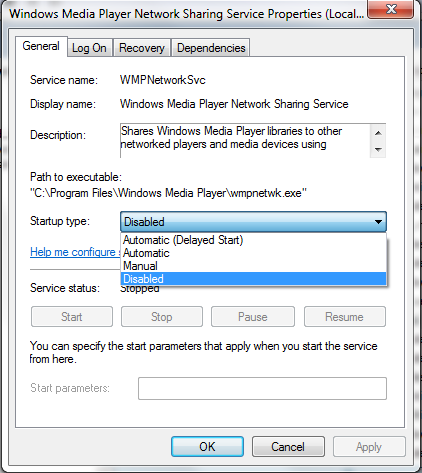Blog Archives
Laptop Freeze and Only cursor working (wmpnetwk.exe)
By: Nikhil Malankar
The other day I was playing Skyrim and experienced a seriously deathly lag on my Alienware m14x. To notice a lag on my gaming rig was a pretty unusual thing for me since I’m not used to play on a laggy system for almost a year now! Well, before this I had experienced a problem wherein my laptop’s screen froze but my cursor was working. Something was wrong but I just could not figure out what it was. And suddenly laptop again froze while I was playing Skyrim after the painful lag. My internet connection was enabled that time. So, I had to other option than to directly turn it off by long pressing the power button.
After doing this I was put into another state of shock by seeing the BSOD(For non-techies: BSOD means ‘Blue Screen Of Death’). That scared the crap out of me. The system again restarted by itself after the BSOD. And what next?? AGAIN BSOD!! Shit! I was screwed! My dad was just sitting besides me having his lunch and me besides him on a scary way to Blue Hell! And this loop of BSOD continued for 3 times. After that I entered the BIOS mode and tried to change some values there. And at the ‘Exit’ screen of BIOS I chose to restore the default system settings and saved the changes. Now, after a reboot, Windows started to the screen where it asks the user to Launch a Startup repair or to start Windows normally. I preferred to start Windows normally. But then to my surprise I again encountered the BSOD! Laptop restarted again and then again the Blue Screen error came so I decided to use the same trick of entering the BIOS and exiting. After that again the Launch Windows Startup repair or Start Windows normally screen appeared. This time I chose to launch startup repair. (My dad was still eating!) And then my good luck, startup repair fixed the issue and my laptop started to the login screen. And my dad finished his lunch, phew!
I quickly started taking backup of all the important stuff on my hard disk. After taking a backup I decided to run a scan on my laptop since may be this could be a virus or a malware. After about 3 hours my laptop experienced the same freeze again. I thought that there is some problem in my network card and thats why I mentioned in the first paragraph that my internet connection was enabled. Something was seriously wrong with my Alienware m14x. I was worried but then I could only repeat the procedure that I followed previously to login to Windows. I had to go through the BSOD again but fortunately enough I could skip the startup repair. I started thinking, what possibly could cause this issue? And my logic pointed to two things: over-heating or excessive memory(RAM) usage. So, I opened the task manager and observed that my logic was right
for the excessive memory usage. I’ve got 4GB RAM and the RAM usage was almost as high as 90-97%. To simplify the terms, my physical memory, as one can observe from a task manager, was that high. Something was using a lot of RAM. Now the challenge was to find out what was it? I took a little break to eat something. And then got a little bored with the problem so I turned off my laptop and went to my classes for the lecture.
After I came back from classes it was about 9 PM and I worked on the laptop for about 3 hours without any issues of BSOD or screen freeze. But I knew that the problem was still there. It was around 12 AM when I had taken a back up of all the data on my laptop and was totally exhausted now so decided to go to sleep. So, I turned off my system and went to sleep.
The next day I was equipped with a new inspiration to fix this issue and so started off on the quest to do the same. Task manager was the first step that would further act as a great help to solve this issue. Now I had to somehow find which process/service was using up so much of physical memory. So, I went to the Task Manager’s ‘Performance’ tab. There you can observe how many cores your Laptop/PC has. Plus it also shows you the graph of your physical memory and the CPU usage (i.e. usage of cores). In that you can observe the ‘Resource Monitor’ option. I clicked that. Alternatively you can directly go to your ‘Run.exe’ and type in ‘perfmon.exe’ to launch the ‘Resource Monitor’. Now, in ‘Resource Monitor’ there are 5 tabs namely: Overview, CPU, Memory, Disk and Network. I was experiencing problem with excessive memory usage so logically my solution would lie in the ‘Memory’ tab. Now here I observed that one service was using around a 200k something commit memory which was obviously very high. Then I saw its name and it was ‘wmpnetwk.exe’. Alrighty, so I had got the cause of the problem and now was the fixing service.
Resource Monitor in Task Manager’s Performance tab
Resource Monitor Window
Well, I would like to explain ‘wmpnetwk.exe’ program in this paragraph. This is Windows Media Player Network Sharing Service and it should not be consuming so much of physical memory on a computer and if it does then you got a hint that something is wrong with it. A 60%+ physical memory for a single service is way too much and this was the reason for the game lag and screen freeze.
If you are experiencing the same issue then here is the solution that I tried:
Click Start and type ‘services.msc’ in the Start Search. This will open up a window wherein you can see all the services that are executed either automatically/automatically(delayed)/disabled on your system.
Type services.msc in the Start Menu (For Windows 7 users)
Services.msc screen and Windows Media Player Network Sharing highlighted. (I’ve already disabled it)
Search for ‘Windows Media Player Network Sharing Service’ and right-click and select ‘Stop’. This will stop the service. Now again right-click and this time select the ‘Properties’ option. There in the Startup Type select either ‘Manual’ or ‘Disable’. Since I don’t use Windows Media player at all so I chose to disable it for good. I’m a VLC fan.
Properties Screen of wmpnetwk.exe (warning: Before disabling please make sure that you stop the service)
Problem solved gum gums, u jelly Windows??
I hope this little experience of mine would help you if you ever encounter the same problem. And now Skyrim runs without a lag!! ^_^